How to connect Bluetooth headset to computer
In today's digital age, Bluetooth headsets have become the first choice for many users due to their wireless and portable features. However, many people may encounter problems when connecting Bluetooth headphones to their computer. This article will detail how to connect Bluetooth headsets on Windows and Mac computers and provide solutions to common problems.
1. Steps to connect Bluetooth headset to Windows computer
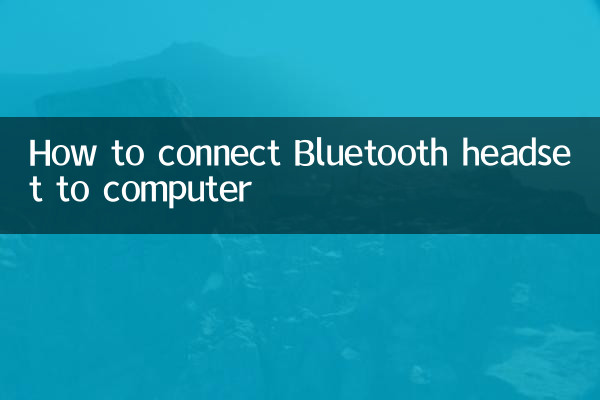
1.Make sure your computer supports Bluetooth functionality: Some desktop computers or old notebooks may not have built-in Bluetooth modules, and you need to purchase an additional Bluetooth adapter.
2.Open Bluetooth settings:
| Operation steps | Specific operations |
| Step 1 | Click the "Notification Center" icon in the lower right corner of the taskbar and select the "Bluetooth" shortcut switch. |
| Step 2 | Or turn on Bluetooth through "Settings" > "Devices" > "Bluetooth & other devices". |
3.Pair bluetooth headphones:
| Operation steps | Specific operations |
| Step 1 | Put your Bluetooth headset into pairing mode (usually press and hold the power button until the indicator light flashes). |
| Step 2 | Click "Add Bluetooth or other device" > "Bluetooth" in your computer's Bluetooth device list. |
| Step 3 | Select the headset name to complete pairing. |
2. Steps to connect Bluetooth headset to Mac computer
1.Open system preferences: Click the Apple icon in the upper left corner of the screen and select "System Preferences" > "Bluetooth".
2.Pair bluetooth headphones:
| Operation steps | Specific operations |
| Step 1 | Make sure the Bluetooth headset is in pairing mode. |
| Step 2 | Click the headset name in your Mac's Bluetooth device list and select "Connect." |
3. Common problems and solutions
1.Computer cannot search for Bluetooth headphones:
| Possible reasons | solution |
| The headset does not enter pairing mode | Refer to the manual to reactivate pairing mode. |
| Bluetooth driver problem | Update or reinstall the Bluetooth driver. |
2.Audio freezes or disconnects after connection:
| Possible reasons | solution |
| signal interference | Stay away from Wi-Fi routers or other wireless devices. |
| The headphone battery is low | Reconnect after charging. |
4. Recommendations for popular Bluetooth headsets (highly popular on the Internet in the past 10 days)
| Brand/Model | Features | reference price |
| Apple AirPods Pro 2 | Active noise reduction, spatial audio | ¥1899 |
| Sony WH-1000XM5 | Top noise reduction, long battery life | ¥2999 |
| Huawei FreeBuds Pro 3 | Starlight connection, high-definition sound quality | ¥1499 |
Summary
The process of connecting a Bluetooth headset to a computer varies slightly depending on the system, but the core steps are to turn on Bluetooth and pair the device. When encountering problems, prioritize checking device status and driver updates. Choosing a headset with high heat and strong adaptability can also improve the user experience. I hope this article helps you achieve wireless audio freedom with ease!

check the details
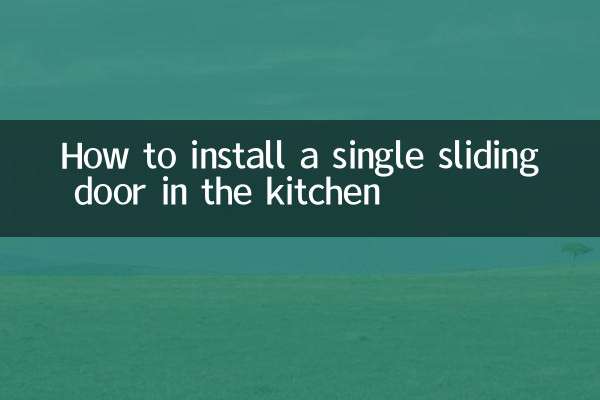
check the details